One of the major benefit of having your own eMail list is letting users know about what’s new at your blog. If you are someone who post exclusive posts once in a while, it’s a good idea to send them updates as soon as you publish. Now there are two ways by which you can do that:
To get started with this setup, you need to have your blog RSS feed. If you haven’t yet created an RSS feed for your blog via Feedburner, you can do that by following this quick guide. Once you have your RSS feed setup with you, login to your Aweber dashboard and follow all the below mentioned steps:
Inside your Aweber dashboard, click on Message > Blog broadcast:
On the next page click on Create a blog broadcast and this is where you will configure all the settings. First add the feed URL at the top and customise the subject of your RSS feed newsletter. A good idea is to personalise by using subscriber first name and after that adding something like “Updates + Keyword”. Here Keyword is the reason somebody subscribed to your blog updates. I usually use ” First name blogging updates from ShoutMeloud”. Now on the right side you can pick any template you want and load it for your eMail newsletter. For this tutorial, I have selected basic plain and you can use any other and customise it to match your brand. If you are a designer, you can design your own Aweber newsletter template.
Now it’s time to setup how and when Aweber should send out updates to your subscriber. I will tell you how to do this, but you should use your own settings depending upon your blog type. For example, if you publish 2 posts a day, it’s a good idea to send out eMail newsletter after number of new posts is 4. When I was interviewing few of my blog readers, majority of them voted in favour of not more than 2-3 newsletter in a week. I follow the magic number 2.
Another practice which I have noticed by many Aweber user is, they send out Email newsletter on weekends (Saturday preferably) and no newsletter on the other day. This is another good practice in many cases and I would suggest you to pick one which suits your blog readers. Maybe you can send an email broadcast to them and ask them “How often you would like to receive blog updates”?
Another important factor to keep in mind is; you should send out eMail newsletter at the time when you can expect maximum open and click. You can refer to this guide to find best time to send eMail newsletter. Once you have setup all the above settings, click on Save Blog broadcast and it will take you to the next page where you should first send a test mail to yourself to verify if you are receiving everything the way it should be.
Overall this whole process will not take more than 5 minutes and 5 minutes extra if you also configure the template. Personally I prefer the blank template as it’s clean and it’s keep the focus on content.
Tip: If you publish many filler content on your blog, what you can do is: Create a separate RSS feed using any special tag of your blog and setup the blog broadcast feature using that RSS feed. Example, you can have a tag call Special and use feed burner to create a feed for that particular tag. This way you will be sending out only selected and exclusive content for your email subscriber.
With this you have now setup your Aweber account to send out awesome newsletter to your blog. If you are wondering why you should use this feature? Let me answer that:
Most of us are quite lazy at the initial days of building eMail list and you don’t want to login and send updates manually. Using RSS to email newsletter feature, you will be constantly in touch with your eMail subscribers. This way, when you effectively start using your eMail list after initial days, your eMail will not feel like an unwanted email to your subscriber.
Do check out this handy tutorial by Satish where he shared a great strategy to get first 1000 email subscriber for your blog.
If you have any question, feel free to ask me via comments. Enjoyed this tutorial? Do share with your blogging and online marketing friends on Facebook and Google plus.
Source........shoutmeloud
- You can either manually use blog broadcast feature of Aweber to send updates
- You can hook up Aweber with your RSS feed and it will automatically send out updates when you publish a new post
One of the useful feature of Aweber is Blog broadcast feature which turn your RSS feed into email newsletter. What I like the most about Aweber blog broadcast feature is, you can also configure various settings such as when to send the updates, after how many posts it will send out the newsletter to your subscriber. One thing which you should know and remember is: Blog broadcast feature is most effective when you are sending high-quality articles. Imagine would you read regular email updates from someone who is sending you mediocre updates?
In this tutorial I will show you how to configure your blog RSS feed and Aweber to send newsletter automatically. Use this feature only when you publish only and only high-quality articles.
How to Setup Aweber for sending Automatic Newsletter using RSS feed:
To get started with this setup, you need to have your blog RSS feed. If you haven’t yet created an RSS feed for your blog via Feedburner, you can do that by following this quick guide. Once you have your RSS feed setup with you, login to your Aweber dashboard and follow all the below mentioned steps:Inside your Aweber dashboard, click on Message > Blog broadcast:
On the next page click on Create a blog broadcast and this is where you will configure all the settings. First add the feed URL at the top and customise the subject of your RSS feed newsletter. A good idea is to personalise by using subscriber first name and after that adding something like “Updates + Keyword”. Here Keyword is the reason somebody subscribed to your blog updates. I usually use ” First name blogging updates from ShoutMeloud”. Now on the right side you can pick any template you want and load it for your eMail newsletter. For this tutorial, I have selected basic plain and you can use any other and customise it to match your brand. If you are a designer, you can design your own Aweber newsletter template.
Now it’s time to setup how and when Aweber should send out updates to your subscriber. I will tell you how to do this, but you should use your own settings depending upon your blog type. For example, if you publish 2 posts a day, it’s a good idea to send out eMail newsletter after number of new posts is 4. When I was interviewing few of my blog readers, majority of them voted in favour of not more than 2-3 newsletter in a week. I follow the magic number 2.
Another practice which I have noticed by many Aweber user is, they send out Email newsletter on weekends (Saturday preferably) and no newsletter on the other day. This is another good practice in many cases and I would suggest you to pick one which suits your blog readers. Maybe you can send an email broadcast to them and ask them “How often you would like to receive blog updates”?
Another important factor to keep in mind is; you should send out eMail newsletter at the time when you can expect maximum open and click. You can refer to this guide to find best time to send eMail newsletter. Once you have setup all the above settings, click on Save Blog broadcast and it will take you to the next page where you should first send a test mail to yourself to verify if you are receiving everything the way it should be.
Overall this whole process will not take more than 5 minutes and 5 minutes extra if you also configure the template. Personally I prefer the blank template as it’s clean and it’s keep the focus on content.
Tip: If you publish many filler content on your blog, what you can do is: Create a separate RSS feed using any special tag of your blog and setup the blog broadcast feature using that RSS feed. Example, you can have a tag call Special and use feed burner to create a feed for that particular tag. This way you will be sending out only selected and exclusive content for your email subscriber.
With this you have now setup your Aweber account to send out awesome newsletter to your blog. If you are wondering why you should use this feature? Let me answer that:
Most of us are quite lazy at the initial days of building eMail list and you don’t want to login and send updates manually. Using RSS to email newsletter feature, you will be constantly in touch with your eMail subscribers. This way, when you effectively start using your eMail list after initial days, your eMail will not feel like an unwanted email to your subscriber.
Do check out this handy tutorial by Satish where he shared a great strategy to get first 1000 email subscriber for your blog.
If you have any question, feel free to ask me via comments. Enjoyed this tutorial? Do share with your blogging and online marketing friends on Facebook and Google plus.
Source........shoutmeloud
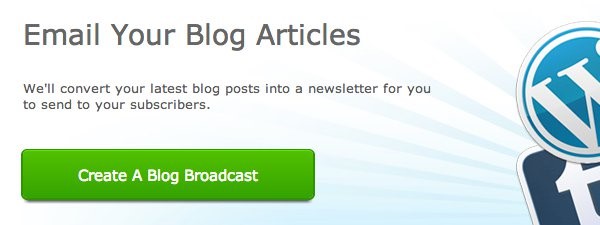





0 comments:
Post a Comment